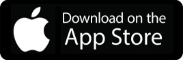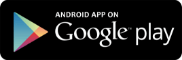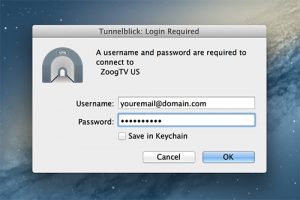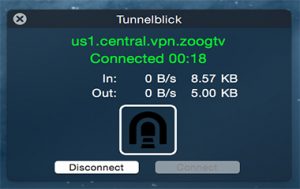Before we start an active ZoogVPN subscription is required and your device must be connected to the Internet.
We highly recommend our official macOS app based on IKEv2 and OpenVPN, instead of a manual setup. It takes a few seconds to install and it is more secure as we have some additional features in our apps including DNS leak protection, IP leak protection, and more!
Сhoose the preferred VPN protocol:
Step 1 – Download Tunnelblick OpenVPN Client
Click the ‘Download Tunnelblick’ button and choose ‘Stable’ release from the Tunnelblick website.
Once the download is complete, double click on the .dmg file to install Tunnelblick.
Step 2 – Download Configuration Files
Bulk Download – On your macOS device download OpenVPN Configuration Files. Unzip the archive file and save the folder on your device’s SD card for later use.
Single File Download – Choose your desired location and tap on the Download icon to download the OpenVPN configuration file. We recommend using ‘TCP’ only when ‘UDP’ is not available or when a more secure VPN connection is required.
You can find the list of available servers here.
Step 3 – Import Configuration Files
Unzip the archive file, to import the configuration files, simply select all, right-click and choose ‘Open with Tunnelblick’.
Step 4 – Launching Zoog VPN Tunnelblick Client
NB: To launch Tunnelblick Client, if not already running, go to Launchpad and click on ‘Tunnelblick’.
Accept all the system prompts to complete the import.
You will then be asked to enter your ZoogVPN account credentials. Your username is basically the email address of your ZoogVPN account. Your password is the password you used when creating your ZoogVPN account. You can also tick ‘Save In Keychain’ for the client to remember your login details.
Upon successful connection, you will see a screen with a confirmation of successful connection. That’s it! It’s that simple.
To disconnect click on the ‘Disconnect’ button on the status screen (above) or click on the Zoog VPN Tunnelblick Client icon on the Finder bar, followed by ‘Disconnect’.
Check that the flag next to your username has now turned to your desired server country flag. You may need to press the ‘Refresh’ button for it to appear.
Uninstalling Tunelblick OpenVPN Client
Click the ‘DOWNLOAD’ button below to download Tunnelblick Uninstaller.
Once the download completes double click to uninstall your current version of Tunnelblick.
Enjoy! You have now taken control of your Internet freedom, privacy, and security.
Don’t forget to connect with us on Facebook and Twitter. We strongly encourage Free Plan users to show their support on social media. Thank you.